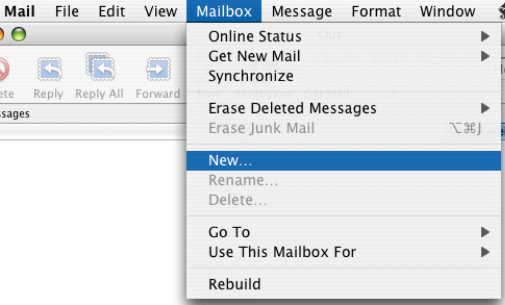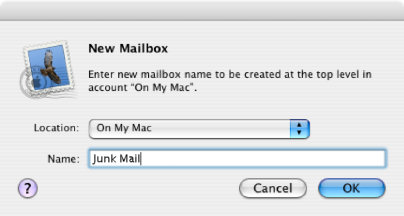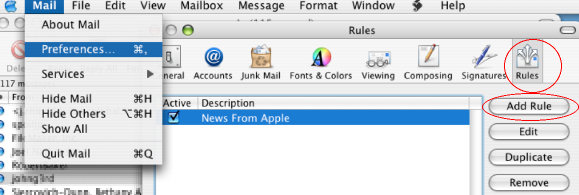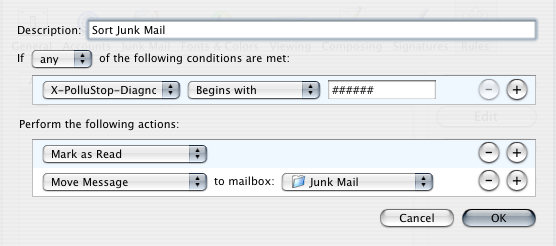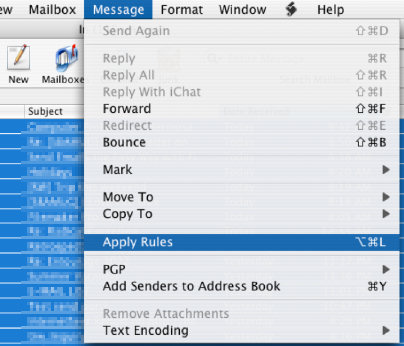PolluStop will always add a header to all messages it processes, and this header can be used to sort mail in a separate folder. When setup for POP users, PolluStop can also (optionally) tag subject of spam messages with [SPAM]. Desktop e-mail clients should be configured to sort these messages into a separate folder. Some clients are able to process the PolluStop header, some others will have to use the [SPAM] tag.
Setup AppleMail to automatically sort spam-tagged emails in a separate folder
In Apple Mail, what we are going to do is called making a Mail Rule, it may be called something else in other programs. But first, let's make a folder to store our Spam mails.
Pull the File menu to New, then to Folder, or press Command-Shift-N, or Command-click/Right-click the mouse in the folders area.
Give the folder a descriptive name. The Spam or Junk Mail name is probably a good choice.
Pull the Mail menu to Preferences, then click Rules in the toolbar, then click Add Rule
In the Rules Window, click the button for Add Rule. Give the Rule a good description. Pull the first drop-down and select Edit Header List...; Click on the [+] button and enter "X-PolluStop-Diagnostic" in the box.
Click OK once to close the dialog, then select the newly added X-PolluStop-Diagnostic in the first drop-down. The second drop-down should be set to Begins with, and the text field should be filled with six #'s ("######").
Finally, set the action to Move Message and the target mailbox to the one you just created. You may also want to create a "Mark as Read" action to avoid disturbing the user with the Junk Mail folder always displayed in bold. After all, we want Spam filtered out, not it to annoy us.
Ok, so if we got everything right, all future Spam messages ought to be automatically filed in the Junk Mail folder. But what about all the messages that are already cluttering our Inbox? Let's get those spam messages into the Junk Mail folder right now as well.
Click into the Inbox and select all messages. You may need to click one message, then choose Select All from the Edit menu.
Then, Pull the Message Menu to Apply Rules.
All the tagged Spam messages are now in their Junk Mail folder. From now on, they will jump in there themselves.
Use AppleMail to forward messages as attachments
While there is no automatic way in AppleMail to forward a message as an attachment, there is still a manual way.
- Click on the message you want to forward.
- Pull the File menu to Save As. In the Format drop-down, select Raw Source, and save the message on your desktop.
- Create a new message, addressed to pollustop@yourdomain.com. Drag & Drop the saved message in the body field of the new message window, and click Send
Et voilą! You just forwarded a message as attachment, PolluStop will be able to extract the original header information to train itself properly and to whitelist the sender if it was a good message.