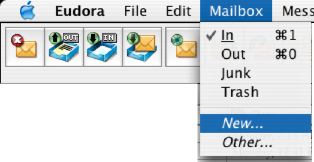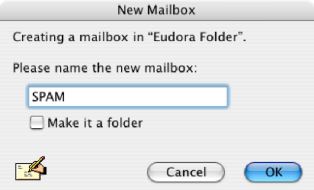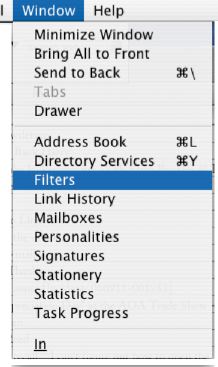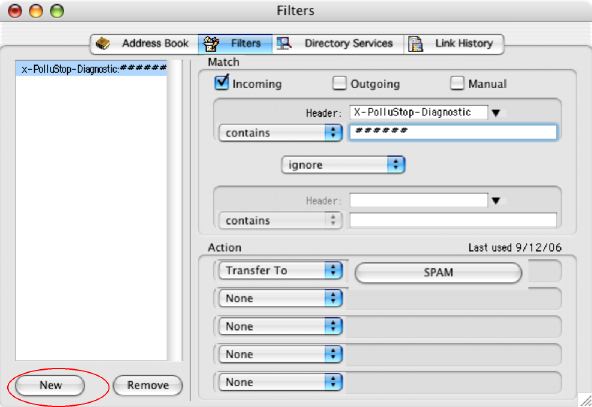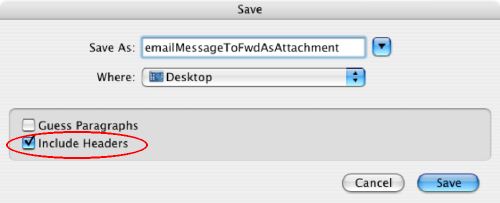PolluStop will always add a header to all messages it processes, and this header can be used to sort mail in a separate folder. When setup for POP users, PolluStop can also (optionally) tag subject of spam messages with [SPAM]. Desktop e-mail clients should be configured to sort these messages into a separate folder. Some clients are able to process the PolluStop header, some others will have to use the [SPAM] tag.
Setup Eudora to automatically sort spam-tagged emails into a separate MailBox
In Eudora, what we are going to do is called making a Mail Filter, it may be called something else in other programs. Eudora is capable of filtering messages based on a message header.
First, let's make a "MailBox" to store our Spam emails.
Pull the MailBox' Menu to New'...
Give the new MailBox a descriptive name. "Spam" or "Junk Mail" is probably a good choice. Do not make this a "folder".
Next we will create the Mail Filter. Pull the Windows menu to Filters.
Click the "New" button to add a Mail Filter.
In this window
- Put a mark in the box for "Incoming"
- Enter the header name of X-PolluStop-Diagnostic in the text box.
- Pop up the next menu to "contains" and enter 6 pound signs (######) into the final criterion text box.
- Your mail filter should be just like the picture here.
- Finally, set the action to Transfer To and the target mailbox you just created (SPAM).
OK, so if we got everything right, all future Spam messages will to be automatically filed in the Junk Mail folder.
Use Eudora to forward messages as attachment
While there is no automatic way in Eudora to forward a message as an attachment, there is still a manual way.
- Click on the message you want to forward.
- Pull the File menu to Save As. Check the box for "Include Headers", and save the message on your desktop.
- Create a new message, addressed to pollustop@yourdomain.com. Drag & Drop the saved message in the body field of the new message window, and click Send
Et voilà ! You just forwarded a message as attachment, PolluStop will be able to extract the original header information to train itself properly and to whitelist the sender if it was a good message.