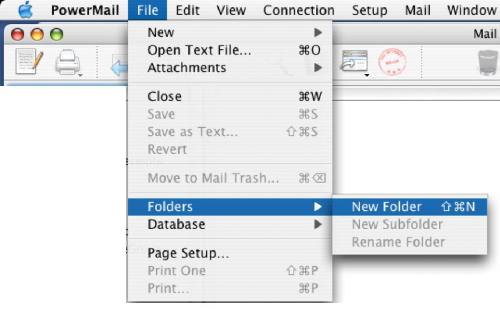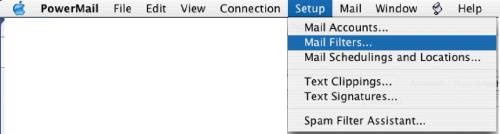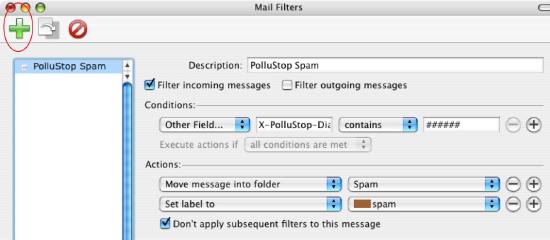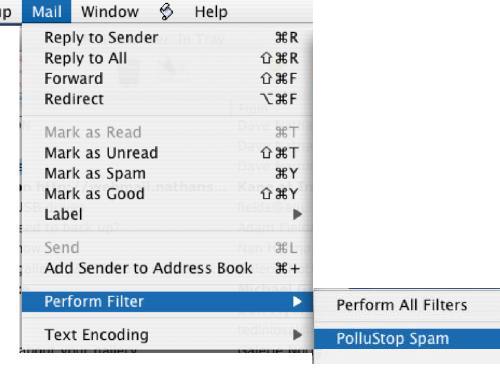PolluStop will always add a header to all messages it processes, and this header can be used to sort mail in a separate folder. When setup for POP users, PolluStop can also (optionally) tag subject of spam messages with [SPAM]. Desktop e-mail clients should be configured to sort these messages into a separate folder. Some clients are able to process the PolluStop header, some others will have to use the [SPAM] tag.
Setup PowerMail to automatically sort spam-tagged emails into a separate Folder
In PowerMail, what we are going to do is called making a Mail Filter, it may be called something else in other programs. PowerMail is capable of filtering messages based on a message header.
First, let's make a Folder to store our Spam emails.
Pull the File Menu to Folders -> New Folder
Give the new Folder a descriptive name. "Spam" or "Junk Mail" is probably a good choice. You may want to put a space as the first charactor to force this folder towards the top of the list.
Now let's make the Mail Filter. Pull the Setup menu to Mail Filters.
Click the "New" button (Green Plus) to add a Mail Filter.
In this window:
- Give the Mail Filter a descriptive name; such as PolluStop Spam.
- Check the box to "Filter Incoming messages.
- Pop up the menu to indicate Other Field, and enter "X-PolluStop-Diagnostic".
- Then pop up the next menu to select "contains"
- Enter 6 pound signs (######) into the criterion text box.
- Your mail filter should be just like the picture here.
Finally, Define the action to Move the Message into Folder and choose the target mailbox you just created (SPAM).
If you want to get fancy, you may also "Set label to" to assign a color to all messages filed by this Mail Filter. Why not using brown for junk mail...
OK, so if we got everything right, all future Spam messages will to be automatically filed in the Junk Mail folder. But what about all the messages that are already cluttering our Inbox? Let's get those spam messages into the Junk Mail folder right now as well.
- Select some or all messages in your InBox. (Click an Inbox message, then pull Edit menu -> Select All)
- Pull the Mail menu to Perform Filer -> PolluStop Spam
- This will run our new Mail Action on all the messages already in the InBox. All messages tagged by PolluStop as spam will now jump into our spam folder.
Use PowerMail to forward messages as attachments
PowerMail does not support forwarding a message as an attachment.